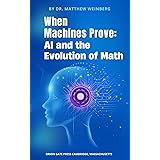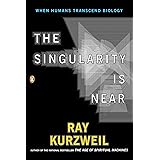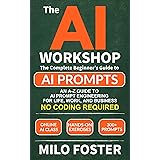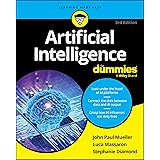The world of artificial intelligence is transforming rapidly, and tools like ChatGPT are leading the charge. Many people find it challenging to navigate these powerful platforms. They struggle to get the precise answers or creative content they need. Fortunately, using ChatGPT effectively is simpler than you might think, especially when you understand its core features.
If you’ve just watched the video above, you now have a fantastic visual guide to how to use ChatGPT. This companion article will expand on those essential lessons. We’ll dive deeper into each feature. Our goal is to empower you to master this incredible AI assistant. Get ready to unlock ChatGPT’s full potential.
Understanding ChatGPT’s Core Capabilities
ChatGPT is an advanced AI assistant. It processes huge amounts of text data. This allows it to predict and generate human-like responses. Think of it as a vast digital brain. It’s trained on almost limitless information. This AI platform can answer questions, create engaging content, and even analyze complex data. It’s truly a versatile tool for everyone.
Initially, ChatGPT might seem deceptively simple. You type in a request, and it generates text. However, beneath this basic interface lies incredible power. It can save you time and spark creativity. But, like any sophisticated tool, knowing how to wield it makes all the difference. The key to success often lies in how you communicate with it.
Mastering Effective Prompts: Your AI Communication Secret
One of the most crucial lessons for using ChatGPT is prompt engineering. A prompt is simply what you ask the AI. The quality of its response directly depends on your prompt’s clarity. A vague request leads to a generic answer. A detailed, contextual prompt delivers a tailored and useful output.
Imagine asking ChatGPT, “Write a marketing email.” You might get something very basic. It might include generic phrases or irrelevant offers. Now, consider asking, “Write a fun and engaging marketing email for The Kevin Cookie Company’s new Pumpkin Spice Chocolate Chip cookie. Our brand is playful, uses cookie puns, and we’re offering a 5% discount. Encourage online orders at kevincookiecompany.com, keeping it under 150 words.” The second prompt is far more specific. It gives ChatGPT all the necessary context. This leads to a superior, more actionable email.
Always provide clear instructions. Define the desired tone, length, and purpose. Include specific details, like names, discounts, or website addresses. Think of your prompt as a conversation with a very intelligent, but context-hungry, colleague. The more information you share, the better they can assist you. This is fundamental to unlocking the true power of this AI assistant.
Navigating the ChatGPT Interface and First Steps
To start your journey with ChatGPT, simply visit chatgpt.com. Logging in is highly recommended, and signing up is free. A free account gives you access to better AI models. You can also upload files and create images. Once you’re signed in, you’ll see a clean, user-friendly interface. A text field awaits your first message.
The screen usually asks, “What can I help you with?” Below that, you find examples. These show what you can ask ChatGPT to do. For instance, “create an image,” “summarize text,” or “help me write.” You can type your prompt directly into the text field. Alternatively, you can use the microphone icon to speak your message. Both methods work equally well for interacting with the AI.
1. Refining Content with Canvas
The Canvas feature is an interactive workspace. It lets you create, edit, and iterate on longer text or code. It’s perfect for polishing your drafts. When you’re working on something extensive, like a blog post or a detailed report, Canvas becomes invaluable. It provides a dedicated area for focused content refinement.
Think of Canvas as a collaborative writing environment. You can highlight sections and ask ChatGPT to tweak them. For instance, you could ask it to “make this paragraph more persuasive” or “add more urgency to this call to action.” The AI then suggests changes. You can review these modifications side-by-side. This helps you see exactly what was altered. If you’re unhappy, an undo option is always available. This iterative process ensures your content reaches its peak potential.
2. Unlocking Data with Multimodal Mode
ChatGPT’s multimodal mode is a powerful feature. It allows you to upload various file types. You can then interact with these files using natural language prompts. Supported files include documents like Word and PDF. You can also upload spreadsheets, images, and even code files like Python or JavaScript. This transforms ChatGPT into a versatile data analysis and summarization tool.
Imagine you have a detailed sales report in PDF format. Instead of reading through pages of text, you can upload it. Then, simply ask ChatGPT, “Summarize the key sales trends from this report for Q3.” Or, if you upload an image of a complex chart, you could ask, “Explain the data represented in this chart.” In the video, we saw how it identified The Kevin Cookie Company’s store locations from a map image. This saved immense time. This capability extends to extracting text, reviewing visual information, and much more. It makes complex data accessible and actionable.
3. Staying Current with ChatGPT’s Search Feature
While ChatGPT is excellent for general knowledge and creative tasks, its core training data has a cutoff date. This means it doesn’t always have the very latest information. That’s where the “Search” feature comes in. When activated, ChatGPT can browse the web in real-time. It pulls in fresh, up-to-date information for your queries.
For example, if you need to know “What are the trending cookie flavors in 2025?” or “Compare the latest competitor offerings,” Search is essential. The video demonstrated how it found current cookie flavor trends. It even provided references to the source websites. This ensures you always have access to the most recent data. It’s perfect for market research, staying ahead of trends, or getting up-to-the-minute news. This feature bridges the gap between historical training data and current events.
4. Solving Complexities with Reasoning Models
Sometimes, a simple answer isn’t enough. You need logical thinking and multi-step analysis. This is where ChatGPT’s reasoning models excel. These specialized models are designed to tackle complex problems. They break down challenges into smaller, manageable steps. This allows them to arrive at well-reasoned conclusions.
Consider the example from The Kevin Cookie Company. The challenge was to calculate how many cookies to bake in December 2025. The AI needed to avoid both shortages and overproduction. The reasoning model analyzed past sales data and other factors. It then suggested producing approximately 19,000 cookies. It also estimated an optimal price of around $4.86 per cookie. What’s truly impressive is its ability to show its “thought process.” This transparency builds trust and helps you understand the solution. It’s like having a skilled business consultant at your fingertips, explaining their calculations.
5. Organizing Your Workflow: Chats and Projects
As you use ChatGPT more, your chat history can grow quite long. The platform offers excellent tools to keep things organized. You can easily start new chats for different topics. All your past conversations are saved and accessible. You can rename, archive, or delete chats as needed. A search function also helps you quickly find old discussions.
For premium users, the “Projects” feature takes organization a step further. Projects allow you to group related chats, files, and custom instructions together. Imagine you’re launching a “New Cookie Launch.” You can create a project for it. Then, you drag all relevant chats into it. This keeps all your work for that specific initiative neatly bundled. It streamlines your workflow. This feature is invaluable for managing multiple, ongoing tasks and collaborations within ChatGPT.
6. Visualizing Ideas with Image Generation (DALL-E)
ChatGPT isn’t just for text; it can also generate images. This capability, powered by DALL-E, brings your creative ideas to life. You can ask it to generate specific images. For example, “Generate an image of a delicious pumpkin spice chocolate chip cookie.” Just like with text prompts, detail is key. The more descriptive you are, the better the visual output will be.
This feature is fantastic for various uses. You could create unique social media graphics. You might design concept art for new products. Or, you could simply visualize ideas for presentations. While the video showed a slight misspelling on an image, remember you can always “try again.” Iterating on your prompt or regenerating an image often leads to improved results. It makes visual content creation accessible to everyone.
7. Personalizing Your AI Experience: Customizing ChatGPT
Repetitive context is annoying. Constantly telling ChatGPT “this is for The Kevin Cookie Company” gets old. Luckily, you can customize your ChatGPT experience. This allows the AI to remember key information about you or your business. Access this by clicking your profile picture and selecting “Customize ChatGPT.”
Here, you can tell ChatGPT your name. You can also describe what you do. For instance, “I run The Kevin Cookie Company.” You can even set desired traits for the AI’s responses. Should it be more formal? More playful? This persistent context means every interaction is more tailored. It significantly improves the relevance and efficiency of its output. This personalization makes the AI feel like a true assistant, always ready with the right background information.
8. Specialized Assistance: Exploring Custom GPTs
Beyond personal customization, ChatGPT also offers “Custom GPTs.” These are specialized AI assistants. They are built for very specific tasks. While the standard ChatGPT is a generalist, Custom GPTs are experts. You can explore a vast marketplace of these specialized tools. Click “Explore GPTs” in the top left corner.
You’ll find GPTs for almost anything. There are tools for logo creation, academic research (Scholar GPT), and detailed data analysis. Imagine you need to analyze a complex spreadsheet. Instead of prompting the general ChatGPT, you’d use “The Data Analyst” GPT. These specialized versions have unique training. They excel at their designated functions. This allows you to leverage highly optimized AI for niche tasks. It truly extends the platform’s utility.
9. Your Data, Your Control: Privacy Settings
When you interact with ChatGPT, your data is used by default. This data helps train and improve its AI models. However, you have full control over this. If you prefer to keep your conversations private, you can easily turn off data sharing. Navigate to your profile picture, then “Settings,” and finally “Data Controls.”
Here, you’ll find an option to “Improve the model for everyone.” It is typically turned on. You can simply toggle this off. This ensures your data remains exclusively yours. It won’t be used for future model training. This privacy control is crucial for sensitive information. It allows you to use ChatGPT with peace of mind. Remember, your privacy matters. Always verify any critical information provided by the AI.
10. Elevating Your Capabilities with ChatGPT Premium
While much functionality is available for free, ChatGPT offers a premium plan. This subscription typically costs $20 per month. It unlocks an even more powerful set of features. Premium users gain access to the very latest and most advanced AI models from OpenAI. These models often offer enhanced performance and capabilities.
Key premium features include access to Sora. Sora is a groundbreaking text-to-video generation tool. Imagine typing a prompt and receiving a short video clip. Premium also provides the “Projects” feature, as discussed earlier, for advanced organization. For users needing cutting-edge AI or robust organizational tools, the premium plan offers significant value. It pushes the boundaries of what this AI platform can achieve.
Always Keep a Human in the Loop
ChatGPT is an incredibly smart tool. It can perform complex tasks and generate impressive content. Yet, it’s not infallible. It can sometimes make mistakes or “hallucinate” information. This is why human oversight remains critical. Always verify responses, especially for factual data or important decisions. Never rely on anything you don’t fully understand. Your expertise and critical thinking are essential. This ensures the AI serves as a powerful assistant, not an unverified authority. Using ChatGPT effectively means smart collaboration with this amazing AI assistant.